How to Speed Up a Slow Laptop: Expert Tips
- Laptop
- 12 Feb, 2025
How to Keep Your Mobile Safe from Viruses and Malware
- Mobile
- 12 Feb, 2025
Is It Better to Repair or Replace Your Mobile Phone?
- Mobile
- 11 Feb, 2025
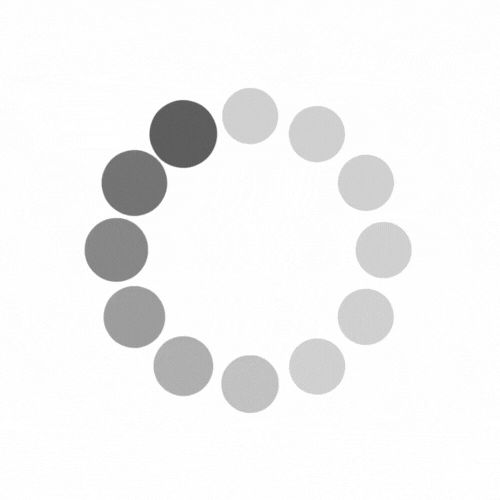
.jpg)
Laptops have become an essential part of our daily lives, whether for work, study, or entertainment. However, like any electronic device, they are prone to problems. Here are the top 10 common laptop issues and practical solutions to fix them.
Cause: Overloaded system memory, too many background applications, malware, or outdated hardware.
Fix:
Close unnecessary programs running in the background.
Uninstall unused applications.
Upgrade RAM if necessary.
Scan for malware using a reliable antivirus program.
Keep your operating system and drivers updated.
Cause: Dust accumulation in the cooling system, blocked vents, or a failing fan.
Fix:
Clean the laptop’s cooling vents and fan using compressed air.
Place the laptop on a hard, flat surface for better airflow.
Use a cooling pad to keep the temperature low.
Check and replace the cooling fan if necessary.
Cause: Battery degradation, excessive background apps, or power-hungry settings.
Fix:
Reduce screen brightness and close unnecessary applications.
Disable Wi-Fi and Bluetooth when not in use.
Use battery-saving mode.
Replace the battery if it no longer holds a charge.
Cause: Power supply issues, faulty battery, or hardware failure.
Fix:
Check if the power adapter is working properly.
Remove the battery and try turning on the laptop using the charger alone.
Perform a hard reset by holding down the power button for 30 seconds.
If none of these work, seek professional repair assistance.
Cause: Hardware failure, driver issues, or system corruption.
Fix:
Restart the laptop and check for Windows updates.
Update or reinstall problematic drivers.
Run a system diagnostics test to check for hardware issues.
If the problem persists, consider resetting Windows or reinstalling the operating system.
Cause: Network adapter issues, router problems, or outdated drivers.
Fix:
Restart your laptop and router.
Forget and reconnect to the Wi-Fi network.
Update Wi-Fi drivers.
Reset network settings if necessary.
Cause: Dirt or debris under keys, software issues, or hardware failure.
Fix:
Clean the keyboard with compressed air.
Restart the laptop and check if the issue persists.
Update or reinstall keyboard drivers.
If certain keys don’t work, consider replacing the keyboard.
Cause: Display driver issues, faulty screen, or power supply problems.
Fix:
Restart the laptop and try connecting it to an external monitor.
If the external monitor works, the issue is with your laptop’s screen.
Update or reinstall display drivers.
If nothing works, the screen may need replacement.
Cause: Driver issues, dust in ports, or motherboard problems.
Fix:
Try a different USB device to confirm the issue.
Update USB drivers.
Clean the ports using compressed air.
If none of these work, seek professional repair.
Cause: Aging hardware, overheating, or physical damage.
Fix:
Back up your important data regularly.
Run a disk check using built-in tools (such as CHKDSK on Windows).
Replace the hard drive with a new one if signs of failure appear.
Laptop issues can be frustrating, but many can be fixed with simple troubleshooting steps. Regular maintenance, software updates, and proper usage can help prevent most of these problems. If the issue persists, professional repair services can ensure your laptop remains in top condition.
Need expert laptop repair services? Contact us today for reliable support!
Leave a comment